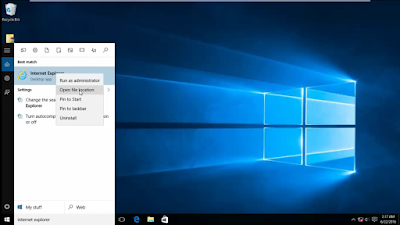VMware Virtual machine 12 (Windows in Windows) setup and features.
Application: https://goo.gl/AJuXql
VMware workstation is one top application using for installing virtual machines on your computer. You can install any Operating System on your current OS without reformatting it. These virtual machines are usually saved in my document folder as a separate file. You can copy or move these files to any other places as a backup of virtual machine. You can access the internet in all virtual machines. Each virtual machines are running on separate tabs of the VMware Workstation software. It is very easy to toggle between different virtual machines using the tabs. You can minimize the VMware Workstation to acecc the host computer (Your real Operating System on computer).
If you want to copy any files to virtual machine, just copy files and open virtual machine and paste it. There no any complication and no need to setup a separate VMware Shared folder for that purpose. But before closing your computer, you must properly shut down all your virtual machines running on it. Having a good configuration is important to use virtual machines.
System Requirements:
• 64-bit x86 Intel Core 2 Duo Processor or equivalent, AMD Athlon™ 64 FX Dual Core Processor or equivalent.
• 1.3GHz or faster core speed.
• 2GB RAM minimum/ 4GB RAM recommended.
• Workstation Pro installation: 1.2 GB of available disk space for the application.
YouTube: https://goo.gl/6a1F9p